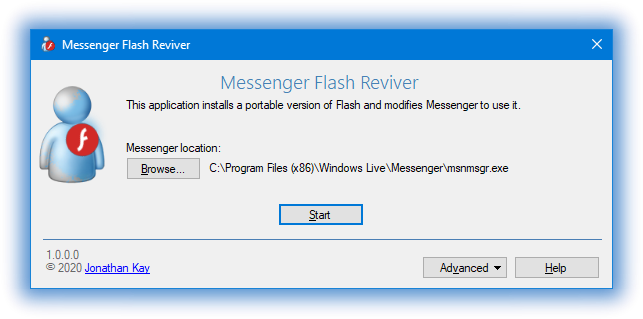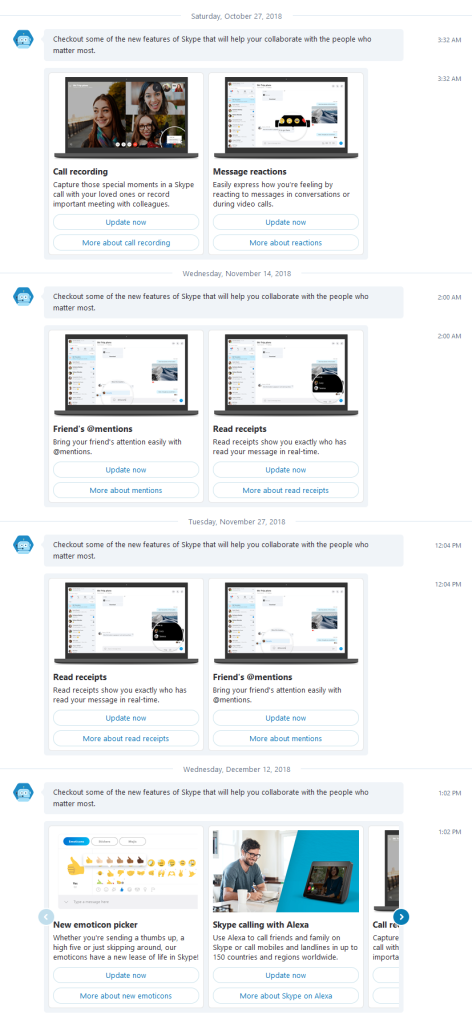Category Archives: MSN Messenger
Messenger Flash Reviver brings winks back

| Download Messenger Flash Reviver |
| Version 1.0.0.0 SHA-1: 23098BE0BD0F63E50F9FEFF8F1694363142EF1A9 SHA-256: 240F03B39FE73B115B85AB563B081A716B828B0FA3EA3B10B1F7E0EDBAEECA55 |
With the immediate demise of Adobe Flash, Messenger Flash Reviver restores the Flash-enabled features (winks, dynamic display pictures) of all versions of Windows Live Messenger and MSN Messenger by installing a portable version of Flash and then modifying Messenger to use it.
Having a problem? Post in the comments below or visit this MessengerGeek forum topic.
How to use
- Download and run Messenger Flash Reviver
- The Windows Live Messenger or MSN Messenger executable file will be automatically detected, or alternatively, you can select the location of the file in any Messenger installation
- Press the Start button
- Messenger will be Flash revived, and then restarted for use
Requirements
- Any version of MSN Messenger or Windows Live Messenger, in any language
- Any version of Windows XP, Windows Vista, Windows 7, Windows 8, or Windows 10
Additional Features
- Optional automatic backup of modified file
- Optional restart of Messenger
- Full logging
- Command line parameters
- Silly little easter egg
- UI available in English, Spanish, French, Hungarian, Dutch, Portuguese, Russian and Greek
Command Line Parameters
Messenger Flash Reviver includes command line arguments for the use in scripts and automation.
| /run | Automatically starts reviving |
| /exe [PathToExe] | Sets the path to the Messenger executable file |
| /nobackup | Disables making a backup of the file before reviving |
| /nomsgrstart | Disables Messenger from being restarted |
| /norestartwin | If files are not modifiable, prevents Windows from being restarted to complete reviving (automatic Windows restart feature triggered by /run) |
| /? or /help | Shows this helpful table |
Errors return errorlevels -2 through -10, successes return 0 or 2, view errorlevel documentation.
Version History
| Dec 30 2020 | 1.0.0.0 | First release of Messenger Flash Reviver |
Skype 7 blocked from signing in but you can still use older versions
EDIT Jan 16 2019: The 7.40 version stopped working for me today, but downgrading to 7.36 restored the ability to sign in. I’ve updated the article accordingly.
Coinciding with Update “Patch” Tuesday on January 8th, the latest version of Skype “Classic” 7 is no longer allowing users to sign in and instead prompts you to update:
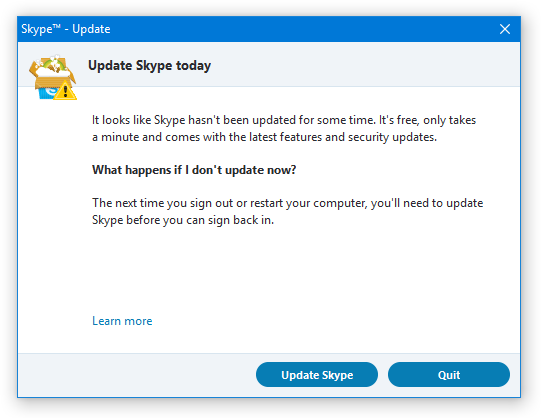
“It looks like Skype hasn’t been updated for some time. It’s free, only takes a minute and comes with the latest features and security updates.”
Despite the “What happens if I don’t update now?” and “The next time you sign out or restart your computer” verbiage, I’ve only seen the message pop up after you’ve been signed out or if you try to sign in on a computer that’s been offline.
How to keep using Skype 7
Strangely enough, instead of utilizing their prior version-pushing capabilities, only the last version of Skype 7 seems to contain the code to show the above forced upgrade message and using a previous version of Skype 7 will still allow you to sign in.
To continue using Skype 7, download and install the 7.36 version (7.36.0.101). When the confirmation prompt appears, choose OK to install the older version.
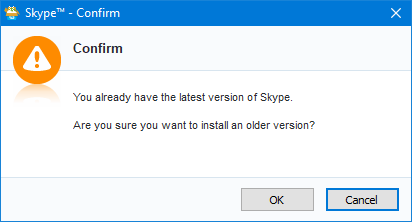
Skype should operate just as before. One small caveat I have noticed on PCs that do not have Skype already installed previously, the username and password are not being saved and Skype prompts for credentials on every sign in.
Additionally, to avoid upgrade prompts, it appears copying the installer in your profile’s temp folder (Open up Start, type %localappdata%\temp and press Enter to get there), rename the file to SkypeSetup (so technically SkypeSetup.exe) and then right-click, select Properties and set the file to read only.
How long the older versions will continue to work is anyone’s guess, but my prediction is Skype will watch as people are slowly forced off the old version until the user population of 7 is low enough to pull the plug on the servers/protocol version.
The battle for Skype 7
Just to step back a minute, this is not an unplanned or surprising event. Back in September, Skype claimed that they would be ending support for Skype Classic on the desktop on November 1st and for mobile platforms, on the 15th. This never happened and we moved into the new year with Skype Classic still operating normally.
And that wasn’t the first announcement either, back in July it was announced they would end support on September 1st, which then was subsequently changed in August to “extended support for some time”.
They’ve also been prodding users with upgrade messages and tidbits on their new features of the latest version for many months:
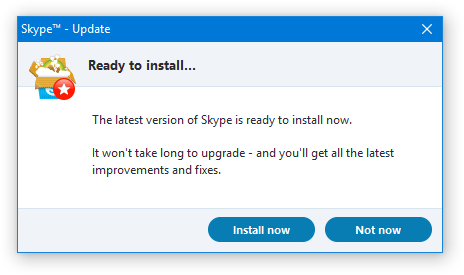
My primary reasons for sticking with Skype 7 are the integration with my headset’s buttons and LED indicators, easy access to my 13 years of message history, and the many benefits of using a real, non-web based application.
The end of MSN Protocol (MSNP)
Back in August, Bruce Lowekamp, Principal Architect for Skype’s Cloud Infrastructure, did a fascinating talk on “Skype’s Journey from P2P” which among other great information, was littered with small details on Skype’s past and current infrastructure. I made some detailed notes of the entire presentation, but it was mentioned that Skype moved from Messenger’s protocol to “New Chat Service”. Although I have no evidence of this at present, I would imagine the Messenger protocol is what is to be removed once Skype 7 no longer works in any form, and thus marking the final end of the Messenger protocol.
Upgrade paths and other options
There are a few options available when Skype 7 will no longer work:
- The official upgrade path, Skype 8, is an electron/web-based application, and thereby uses quite a lot of memory, generally is weak on performance and as far as I am aware of presently, message history is stored “on the cloud” for two years only.
- The built-in Windows 10 Skype UWP version uses far less memory, far less CPU and power, and still does still save to a local database format which appears to be exportable using anything that can read SQLite 3 databases.
- EionRobb’s regularly maintained SkypeWeb for libpurple-enabled clients (Pidgin, Bitlbee, and others) allows use of Skype using a third-party client. However, voice/video calls are not yet supported.
I plan on trying the UWP version full-time if/when Skype 7 becomes unusable as it seems like the best option, especially when my usage of Skype is primarily for voice calls.
A special thanks to my friend Nojus for discovering that prior versions of Skype 7 were still working.
Messenger Reviver 2 Discontinued
It is with a heavy heart that I announce that Messenger Reviver 2 has come to an end. 
On May 18th, 2017 Microsoft shut down the last Messenger server, preventing Windows Live Messenger from being revived any further.
MSN Messenger first came online July 22, 1999 making public access to the servers available for a total of 17 years, 9 months and 27 days. In the 2000s, Messenger dominated the instant messaging world, being used for text, voice, video, remote assistance, game invitations, and enjoyed both for business and personal use. Massive communities and long-lasting relationships were formed around all around the world on Messenger-related websites and tools like mess.be and Messenger Plus! Even today, despite hundreds of new messaging applications, still no client has yet to match the features and customization options of Windows Live Messenger.
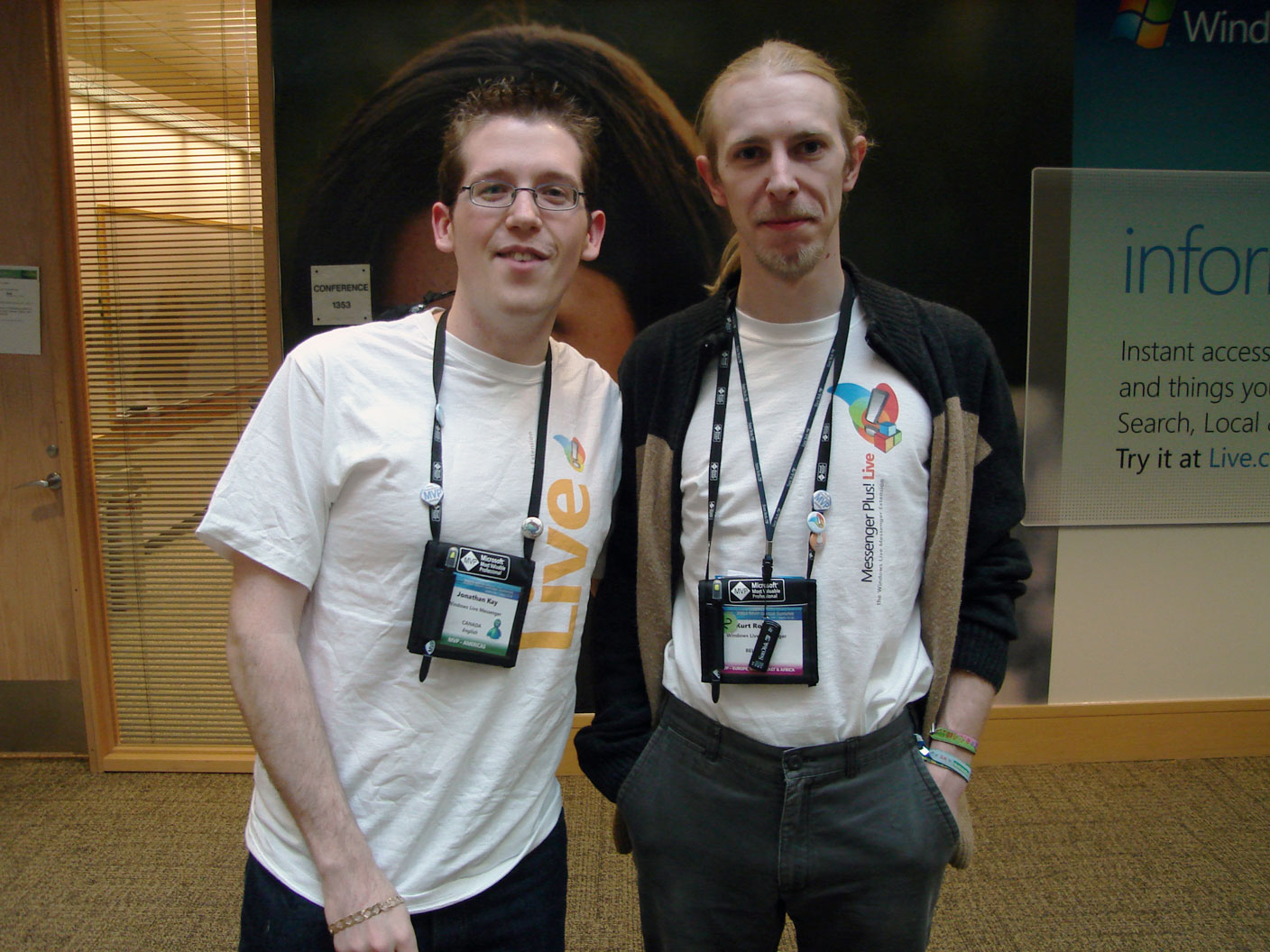
Messenger MVPs – Jonathan and Kurt Robaer at Microsoft, 2007
I originally got involved with the Messenger community back in 2001 as part of the Windows XP beta “Associate Experts” program, and quickly became a Microsoft MVP for Messenger, a position I held for over 10 years. After Messenger officially “shut down”, I released Reviver to continue making Messenger connect to the Microsoft servers, and that has continued for over four years, with 98 versions of changes and fixes. The original versions of Reviver only required a small adjustment to Messenger itself, but later on DNS servers, proxy servers and even modifications to Windows itself were needed to keep Messenger working. I also expanded into versions on OS X/MacOS for Messenger:Mac and Adium, as well as aMSN. It’s been quite a ride!
Previously, I have not taken donations for my work but as this is the end of the Messenger Reviver 2 chapter, I feel comfortable now putting out my PayPal tip jar for any who feels Reviver has been useful to them over the years.
Back in 2015 when it first appeared that the Messenger servers might not be available for much longer, I recorded a video of myself going through all the available versions of Messenger discussing and comparing the various features as well as telling some stories about the software. I present it to you below or you can watch it on YouTube:
Although you can no longer use Messenger with the public Microsoft servers, you can continue using the older versions of Messenger on a new private server called Escargot. You can find contacts to add on this forum topic.
This blog, forum and chat will continue operating, so please stay subscribed for news and discussion on Escargot and other Messenger related topics.
You have a several options to continue to communicate to your contacts on what was formerly known as the .NET Messenger network. Of course, you can use Skype, but also Miranda-NG, Pidgin with EionRobb’s, SkypeWeb plugin, or SkypeWeb with other libpurple-compatible clients like Bitlbee. You can also use the web-versions of Skype at https://web.skype.com or on https://outlook.com.
 A final version of Messenger Reviver 2 is now available that you can download as a memento which retains all the original features you can explore or even just open it up to play around with the Easter eggs.
A final version of Messenger Reviver 2 is now available that you can download as a memento which retains all the original features you can explore or even just open it up to play around with the Easter eggs.
If you have looked at the Reviver About screen previously, you would have seen many important people who made Reviver possible when it was first released. For the final release, I’ve also added the people who have been vital over the years I have been supporting and working on Reviver, and I would like to thank them here too: Emil, John, Tasos, Dean, Petri, Jeff, Mariano, Esteban, Peri, Alexis, dx, Jacko, Javier, and Raul, thank you for your friendship, endless discussions about Messenger, many late nights and supporting me and my projects.

Jonathan and Patchou in 2006
Additionally, I would like to thank Patchou for creating Messenger Plus! Plus! was the cornerstone of the Messenger community for many years, indispensable for adding missing vital Messenger features and responsible for many relationships and careers for so many people. Furthermore, I’d like to thank wtbw for always being available for reverse engineering assistance and pointers.
Thanks to Valtron for building the new private Messenger server and giving Messenger continued life.
Finally, a special thanks to all of you who have been users of Messenger Reviver 2 for so long. You have made this journey a great and memorable part of my life and I greatly appreciate all the kind words and support over the years. Please stay in touch! You can reach me on the new Escargot server by adding the user trekie@jonathankay.com, on Skype by adding trekie, my website, the forum, or here on this blog.
I think it’s appropriate to end with my favourite wink, the UFO, which can be both a hello and a goodbye.

Jonathan Kay

Hello there, MSN butterfly!
Recent Messenger outages
UPDATE (2016-02-12): After more investigation, it seems the DNS reported in some regions (especially in Europe) will connect you to servers that are no longer operating. Reviver has been updated to fix this issue. If you are having this problem, please revive Messenger again using Messenger Reviver 2.4.7.

In the last 24-36 hours, a handful of users have been reporting infrequent outages resulting in error code 80072efd (can’t connect to the server). Waiting a few minutes and just trying again usually will remedy the problem.
Four days ago it was reported on the forum that all the bn1 category servers had disappeared, but the actual connectivity problems with Messenger were not reported until several days later.
So far I have not seen the issue on any of my accounts and therefore have not yet been able to properly investigate the situation. However, at the moment my best guess is that the servers are being reorganized in some way and when you get the error message, you’ve been redirected to a server that is no longer operating. At the end of 2014, the same problem occurred when some of the servers started to phase out direct MSNP and HTTP access. However, I think this might a bit of a different situation.
Although it may or may not be related, during the same time period I have also seen some disconnections with Skype causing it to sign out completely, which usually mean the server has signed me out automatically. These sign outs might indicate that Skype’s infrastructure is also being changed too.
Unfortunately the inner-workings of the Messenger servers have never been completely fully known, so we’ll have to continue monitoring to see what happens.
Older versions of the protocol no longer being accepted by any Messenger server
I’m sorry to report that this Thursday’s update ends the last bit of trickery for any clients prior to Windows Live Messenger 2012 (MSN Protocol Version 21).
You can see this for yourself using dx’s server list on www.ismsndeadyet.com.
On Thursday, February 26th, most of the servers removed MSNP18 support, but left a few bn1 servers allowing the old version and all db3 servers.
On Thursday, March 5th, the last of the bn1 servers removed MSNP18 support, leaving only db3 servers.
On Thursday, March 12th, the last of the db3 servers removed MSNP18 support.
If you’re using Windows 7, Windows 8 or Windows 10, and wish to continue using Messenger on its own, you will need to upgrade to Windows Live Messenger 2012. You can do so by downloading and running Reviver again, clicking the Advanced button, selecting “Do a new Messenger install” and choosing Windows Live Messenger 2012.
If you’re using Windows Vista, despite being unsupported officially, with a workaround you can install Windows Live Messenger 2012 too. I’ll be detailing this process shortly.
If you’re using Windows XP, Mac OS X, Linux, or any other non-Microsoft Messenger client (as of this writing, none I’m aware of support MSN Protocol 21), you will need to either use Skype or the web-based client in Outlook.com. My efforts on bridging an interface between the newer and older protocol wasn’t terribly successful so far. You can always use Messenger 2009 or other clients if they’re made to work again.
This is the end of an era. Messenger Reviver 2 supported these older clients (including the popular 2009 version) from April 23 2013 to March 12 2015, they will be missed.
Messenger down again for pre-2012 users (error code 80072efd)
If you’ve been relying on the workaround from last week for versions of Messenger prior to 2012, beginning just a few minutes ago, a number of the Messenger servers disappeared and sign-ins on these prior versions are once again failing with error code 80072efd (which means, can’t connect).
Another workaround I was trying this week has not been successful, so you’ll have to upgrade to 2012, use the web-based Messenger version on Outlook.com or upgrade to Skype.
To upgrade to 2012 on Windows 7, launch Messenger Reviver 2, choose the Advanced button, then select Do a new Messenger install, and then choose Windows Live Messenger 2012.
If you’re using Windows Vista, version 2011 will not presently allow you to sign in, but this should be fixable eventually as it uses the same version of the protocol as 2012.
If you’re using Windows XP, you will need to use Outlook.com or upgrade to Skype for now.
A small number of users using pre-2012 versions are redirected into the “db3” servers, which revived clients will now automatically try. With this in mind, if you are one of the lucky ones with an account that operates in this way, you may till be able to sign in or have contacts that do using these old versions.
Note: conversations on 2012 are sporadic right now, I’m going to assume once the current server changes are completed, it will go back to normal.
Major Messenger outage as MSNP and HTTP logins are rejected
Starting a few minutes ago, new sign-in attempts to Messenger are being rejected and depending on your account, you’ll now receive either error code 81000305 or 80004005. Normally during the sign in process, the client and the server will negotiate the version of the protocol being used to access the service, but unfortunately the server is now rejecting the major versions of the Messenger protocol up to 18 (used by Messenger 2009).
With that said, Windows Live Messenger 2012 is still working over HTTPS. If you need Messenger access right now, please either install Messenger 2012 or use the Messenger client in Outlook.com.
UPDATE (Feb 26/2015 18:24 EST): A workaround is now in place as one of the servers hasn’t been updated yet, but it most likely will not last long. As this workaround is being done on the server side (DNS), depending on your ISP, it may take several hours. Some accounts will still not be able to connect.
Issues signing in to Messenger today
Within the last 24-hours or so, a handful of users have let me know that they haven’t been able to sign into Messenger and are receiving error code 80072efd (which means quite simply, “can’t connect”).
This new problem is related to earlier changes Microsoft has made to push Messenger to HTTP and then also to HTTPS. Now, another group of the Messenger servers no longer are accepting all connections (specifically HTTP and Messenger protocol). Although Reviver 2.4.0 attempts to address this, because of these changes, at times you will sometimes be sent to servers which older versions of Messenger can no longer connect to.
Despite a good number of sign-in attempts, I have yet to experience the problem, and it seems to be a matter of (bad) luck. It’s certainly possible this was happening before, but it’s only now become an issue. A good percentage of those who have had the problem have been able to get back in by simply trying again later.
Unfortunately, there’s no particular elegant fix for this without some software development, but if you’re consistently seeing this problem and wouldn’t mind doing a bit of beta testing on some possible fixes, leave a comment below indicating so and I’ll follow-up with you.
Additionally, Windows Live Messenger 2012 should not have the problem, so if you are using Windows 7 or above, you can upgrade to 2012. To do so, download and run Reviver, choose the Advanced button, then Do a new Messenger install, and then choose Windows Live Messenger 2012.
Messenger Service now requiring HTTPS (and error code 80072efd)
In the last fortnight, Microsoft restricted previously revived or third-party Messenger clients to use HTTP access. Yesterday, they improved security by requiring TLS instead of SSL. Today, they’ve gone a step further and now require HTTPS, therefore making Messenger conversations encrypted to the Microsoft server. Presently, the only non-modified desktop Messenger client to support this is Windows Live Messenger 2012.
For versions of Windows Live Messenger 2011, 2009 or 2008, you will get error code 80072efd and you will need to re-revive with Messenger Reviver 2.4.0 for Messenger to work. For all other clients (Pidgin, Adium, other libpurple clients), where the option allows, you can continue to sign in by changing the Messenger server from messenger.hotmail.com to msn.messengergeek.com.
If you wish to still use the major Windows Messenger 4 or 5 versions, Messenger Reviver 2.4.0 will patch those too. In Reviver, choose the Advanced button and then Patch Messenger option to revive these older Windows Messenger clients.
At the moment, Messenger:mac will not be working. Future versions of Messenger Reviver 2:mac should be able to fix it.
Error code 80048820 and Windows XP
In the last 48 hours Microsoft has improved the security of Microsoft Account/Windows Live ID/.NET Passport authentication by requiring you to use Transport Layer Security (TLS) to sign in. TLS is the “next version” of what you might know as SSL, commonly shown as a padlock icon in the address bar of a web browser.
The problem with this change is that by default, Windows XP has TLS support disabled. This also means that Messenger will fail to sign in and you’ll see the following message with error code 80048820:

To solve the problem, you will need to turn on TLS in Windows. You can either download and run the latest version of Reviver to enable this, or follow the three steps below:
- Click Start, then Run, type inetcpl.cpl and click OK.

- Click the Advanced tab, scroll down to the Security section at the bottom and select Use TLS 1.0 so that it’s checked.

- Then choose OK and try Messenger again.
The change should take effect immediately and you should now be able to sign in as normal.