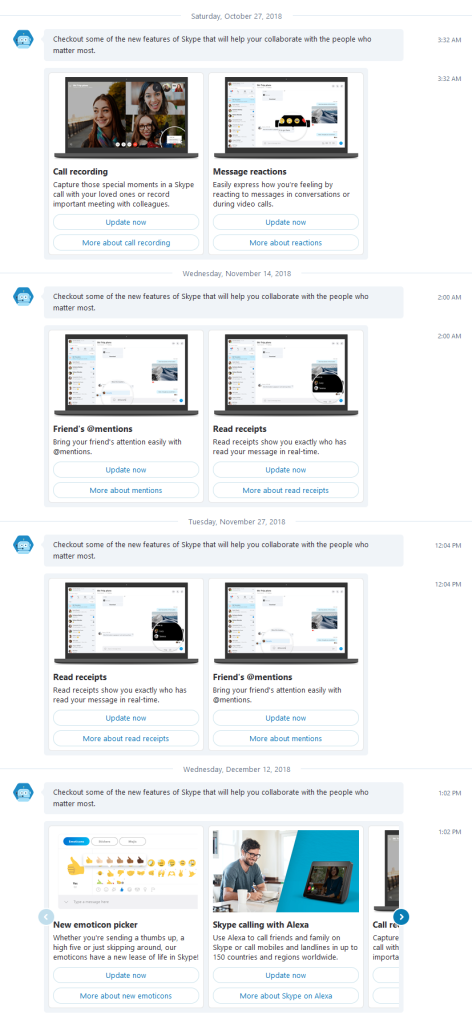Category Archives: Skype
Skype 7 blocked from signing in but you can still use older versions
EDIT Jan 16 2019: The 7.40 version stopped working for me today, but downgrading to 7.36 restored the ability to sign in. I’ve updated the article accordingly.
Coinciding with Update “Patch” Tuesday on January 8th, the latest version of Skype “Classic” 7 is no longer allowing users to sign in and instead prompts you to update:
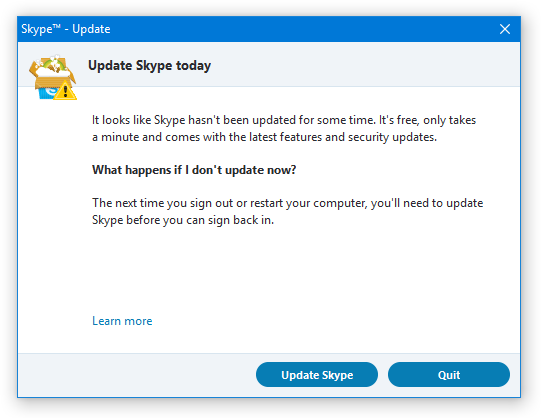
“It looks like Skype hasn’t been updated for some time. It’s free, only takes a minute and comes with the latest features and security updates.”
Despite the “What happens if I don’t update now?” and “The next time you sign out or restart your computer” verbiage, I’ve only seen the message pop up after you’ve been signed out or if you try to sign in on a computer that’s been offline.
How to keep using Skype 7
Strangely enough, instead of utilizing their prior version-pushing capabilities, only the last version of Skype 7 seems to contain the code to show the above forced upgrade message and using a previous version of Skype 7 will still allow you to sign in.
To continue using Skype 7, download and install the 7.36 version (7.36.0.101). When the confirmation prompt appears, choose OK to install the older version.
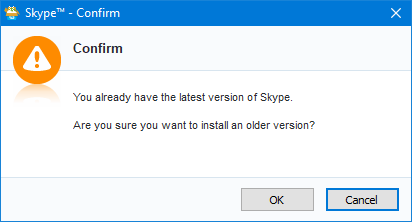
Skype should operate just as before. One small caveat I have noticed on PCs that do not have Skype already installed previously, the username and password are not being saved and Skype prompts for credentials on every sign in.
Additionally, to avoid upgrade prompts, it appears copying the installer in your profile’s temp folder (Open up Start, type %localappdata%\temp and press Enter to get there), rename the file to SkypeSetup (so technically SkypeSetup.exe) and then right-click, select Properties and set the file to read only.
How long the older versions will continue to work is anyone’s guess, but my prediction is Skype will watch as people are slowly forced off the old version until the user population of 7 is low enough to pull the plug on the servers/protocol version.
The battle for Skype 7
Just to step back a minute, this is not an unplanned or surprising event. Back in September, Skype claimed that they would be ending support for Skype Classic on the desktop on November 1st and for mobile platforms, on the 15th. This never happened and we moved into the new year with Skype Classic still operating normally.
And that wasn’t the first announcement either, back in July it was announced they would end support on September 1st, which then was subsequently changed in August to “extended support for some time”.
They’ve also been prodding users with upgrade messages and tidbits on their new features of the latest version for many months:
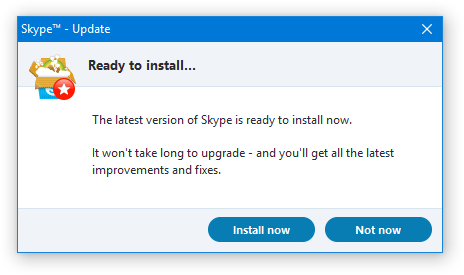
My primary reasons for sticking with Skype 7 are the integration with my headset’s buttons and LED indicators, easy access to my 13 years of message history, and the many benefits of using a real, non-web based application.
The end of MSN Protocol (MSNP)
Back in August, Bruce Lowekamp, Principal Architect for Skype’s Cloud Infrastructure, did a fascinating talk on “Skype’s Journey from P2P” which among other great information, was littered with small details on Skype’s past and current infrastructure. I made some detailed notes of the entire presentation, but it was mentioned that Skype moved from Messenger’s protocol to “New Chat Service”. Although I have no evidence of this at present, I would imagine the Messenger protocol is what is to be removed once Skype 7 no longer works in any form, and thus marking the final end of the Messenger protocol.
Upgrade paths and other options
There are a few options available when Skype 7 will no longer work:
- The official upgrade path, Skype 8, is an electron/web-based application, and thereby uses quite a lot of memory, generally is weak on performance and as far as I am aware of presently, message history is stored “on the cloud” for two years only.
- The built-in Windows 10 Skype UWP version uses far less memory, far less CPU and power, and still does still save to a local database format which appears to be exportable using anything that can read SQLite 3 databases.
- EionRobb’s regularly maintained SkypeWeb for libpurple-enabled clients (Pidgin, Bitlbee, and others) allows use of Skype using a third-party client. However, voice/video calls are not yet supported.
I plan on trying the UWP version full-time if/when Skype 7 becomes unusable as it seems like the best option, especially when my usage of Skype is primarily for voice calls.
A special thanks to my friend Nojus for discovering that prior versions of Skype 7 were still working.
The New Skype
Exactly two weeks since the last Messenger server twinkled out of existence comes the announcement of “New Skype“. See Skype’s promotional video below:
At present, this is only an announcement and the software has not yet been released. However from what is shown in the video, I have a few questions, observations and opinions already.Are there any (MSN or Windows Live) Messenger features?I generally evaluate new messaging clients by comparing them against Messenger’s standard set of features. Based on what we know so far, I don’t see any sign of New Skype of backgrounds, custom emoticons, custom fonts, nudge, status (presence), or voiceclips.

Background colours with gradients in New Skype
It does appear you can set a background colour (and gradient!) for the text of an individual message reminiscent of the background colour functions in the modern versions of Messenger Plus!. However, it’s not entirely clear if this feature expands to allowing you to change the colour of the actual text. In the screenshots, a background colour swapped the font colour from black to white.
Winks (called Stickers) do exist in New Skype and are animated, as well as the normal expected GIF support and Skype’s own “Mojis”.New Skype appears to have a Snapchat stories-like Highlights feature for material you want to share with all your contacts for a seven-day period. Of course, this stories feature is the latest variant of what was once Messenger 2009’s “What’s new?” pane as well as 2011/2012’s social pane.Will all the problems be fixed?
Although I haven’t had a lot of exposure time to the iOS version of Skype, I have had quite a lot of time with the Android version and its whole slew of reliability and performance problems. From time to time, I’ve resorted to uninstalling Skype on my phone because of weird glitchy behaviour that has made the phone unusable or drained the battery. I do hope a lot of these issues have been ironed out since they’ve taken steps to drastically change the client. Additionally, Skype recently ranked as using the most mobile data in comparison to other mobile messaging clients, and hopefully that has also been improved.
Why so much white?
Everyone I have shown the promo video to has had the same immediate reaction I did – there’s just way too much white space.
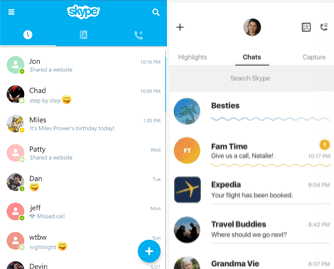
Old Skype vs New Skype
It reminds me of Office 2013’s attempt at white everywhere in its default theme, which was also unpleasant
Particularly on phones, I can’t think of anyone who wants to be blinded by a mobile screen first thing in the morning or replying to a message late at night in the dark.
Although I would prefer a dark background option, I rather like the look of the current mobile Skype. It retains the classic Skype colour and fits in with whatever native operating system it’s on.
Will it be compatible with current Skype?
I would assume yes, but it’s not explicitly mentioned anywhere. I find it a bit weird that I would have to consider such a question, but Yahoo! had no qualms in completely eliminating its existing Yahoo! Messenger service/contact lists last year in favour of the “new Yahoo! Messenger”.
What about the desktop version?
As part of the announcement is Windows and Mac versions. I do wonder if the Windows version will be yet another variant of Skype. At present, there are two Skype Windows versions – the classic Win32 version you download from the website and the new Universal Windows version (excluding Skype for Business versions as that operates on local servers or Office 365). At the very least, I would assume New Skype to also be written for the Universal Windows Platform (UWP).
I use the Win32 version of Skype, primarily because it does have a (albeit limited) API that ties in with my headset’s software, notifying the headset base of calls, allowing a button on the headset to answer calls and an LED to let others around me know I’m in a call with someone. On top of that, the Win32 version provides a local message history spanning all the way back to my first main use of Skype, I can log into multiple accounts at once and particularly important, my taskbar icon for Skype lights up when I get a message (a feature not available in Universal Windows applications at present).
I don’t think any of the features in New Skype would be compelling enough to lose such valuable features from the classic version of Skype.
Final thoughts
Overall, this update appears to be an attempt to “keep up” with the other modern messaging services today and less about trying anything particularly new or interesting. When the New Skype does get released in some form, I’ll do another comparison.
For now though my advice to the Skype team is simple, please, please, please provide a dark theme option.
Messenger Reviver 2 Discontinued
It is with a heavy heart that I announce that Messenger Reviver 2 has come to an end. 
On May 18th, 2017 Microsoft shut down the last Messenger server, preventing Windows Live Messenger from being revived any further.
MSN Messenger first came online July 22, 1999 making public access to the servers available for a total of 17 years, 9 months and 27 days. In the 2000s, Messenger dominated the instant messaging world, being used for text, voice, video, remote assistance, game invitations, and enjoyed both for business and personal use. Massive communities and long-lasting relationships were formed around all around the world on Messenger-related websites and tools like mess.be and Messenger Plus! Even today, despite hundreds of new messaging applications, still no client has yet to match the features and customization options of Windows Live Messenger.
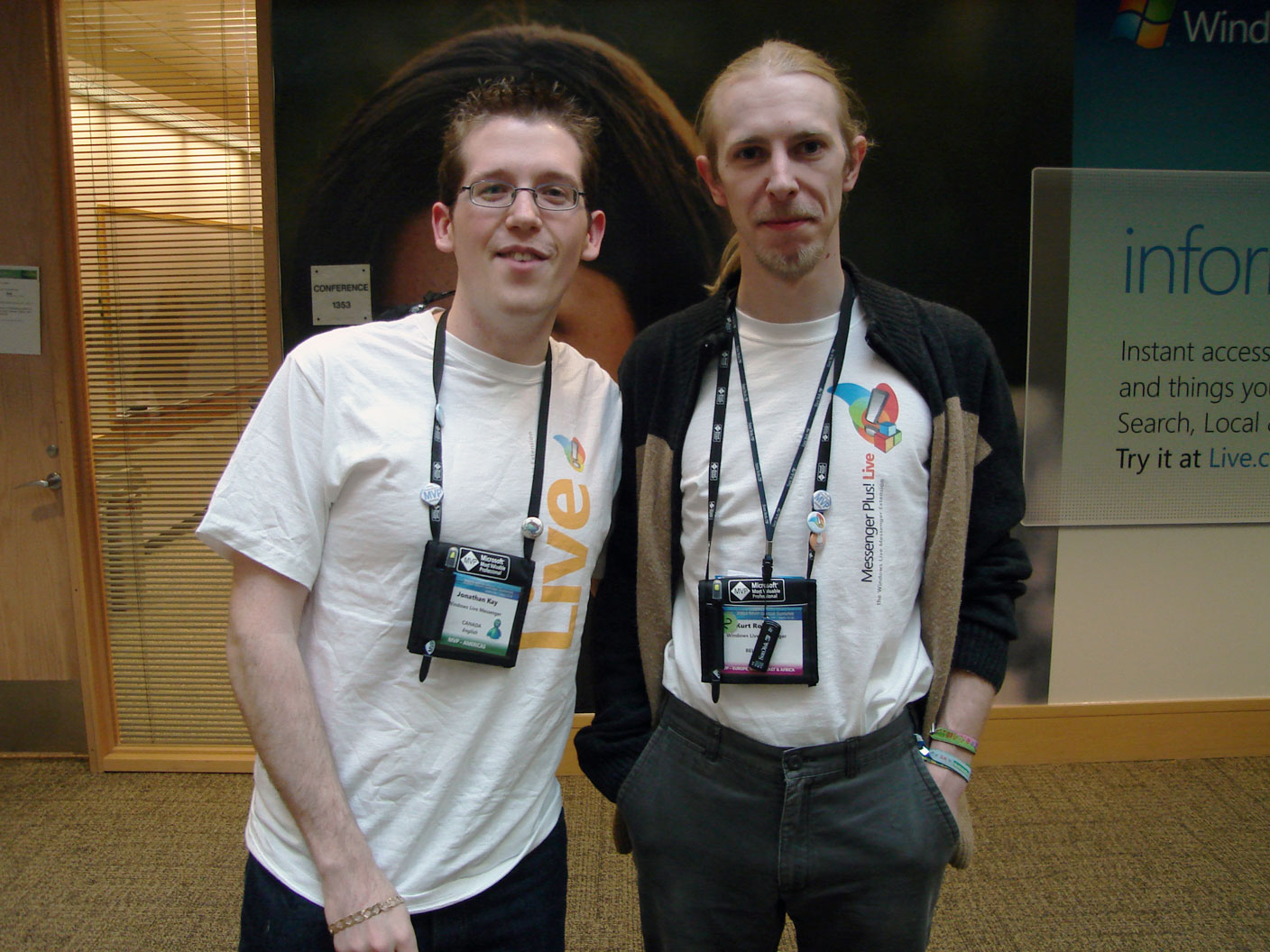
Messenger MVPs – Jonathan and Kurt Robaer at Microsoft, 2007
I originally got involved with the Messenger community back in 2001 as part of the Windows XP beta “Associate Experts” program, and quickly became a Microsoft MVP for Messenger, a position I held for over 10 years. After Messenger officially “shut down”, I released Reviver to continue making Messenger connect to the Microsoft servers, and that has continued for over four years, with 98 versions of changes and fixes. The original versions of Reviver only required a small adjustment to Messenger itself, but later on DNS servers, proxy servers and even modifications to Windows itself were needed to keep Messenger working. I also expanded into versions on OS X/MacOS for Messenger:Mac and Adium, as well as aMSN. It’s been quite a ride!
Previously, I have not taken donations for my work but as this is the end of the Messenger Reviver 2 chapter, I feel comfortable now putting out my PayPal tip jar for any who feels Reviver has been useful to them over the years.
Back in 2015 when it first appeared that the Messenger servers might not be available for much longer, I recorded a video of myself going through all the available versions of Messenger discussing and comparing the various features as well as telling some stories about the software. I present it to you below or you can watch it on YouTube:
Although you can no longer use Messenger with the public Microsoft servers, you can continue using the older versions of Messenger on a new private server called Escargot. You can find contacts to add on this forum topic.
This blog, forum and chat will continue operating, so please stay subscribed for news and discussion on Escargot and other Messenger related topics.
You have a several options to continue to communicate to your contacts on what was formerly known as the .NET Messenger network. Of course, you can use Skype, but also Miranda-NG, Pidgin with EionRobb’s, SkypeWeb plugin, or SkypeWeb with other libpurple-compatible clients like Bitlbee. You can also use the web-versions of Skype at https://web.skype.com or on https://outlook.com.
 A final version of Messenger Reviver 2 is now available that you can download as a memento which retains all the original features you can explore or even just open it up to play around with the Easter eggs.
A final version of Messenger Reviver 2 is now available that you can download as a memento which retains all the original features you can explore or even just open it up to play around with the Easter eggs.
If you have looked at the Reviver About screen previously, you would have seen many important people who made Reviver possible when it was first released. For the final release, I’ve also added the people who have been vital over the years I have been supporting and working on Reviver, and I would like to thank them here too: Emil, John, Tasos, Dean, Petri, Jeff, Mariano, Esteban, Peri, Alexis, dx, Jacko, Javier, and Raul, thank you for your friendship, endless discussions about Messenger, many late nights and supporting me and my projects.

Jonathan and Patchou in 2006
Additionally, I would like to thank Patchou for creating Messenger Plus! Plus! was the cornerstone of the Messenger community for many years, indispensable for adding missing vital Messenger features and responsible for many relationships and careers for so many people. Furthermore, I’d like to thank wtbw for always being available for reverse engineering assistance and pointers.
Thanks to Valtron for building the new private Messenger server and giving Messenger continued life.
Finally, a special thanks to all of you who have been users of Messenger Reviver 2 for so long. You have made this journey a great and memorable part of my life and I greatly appreciate all the kind words and support over the years. Please stay in touch! You can reach me on the new Escargot server by adding the user trekie@jonathankay.com, on Skype by adding trekie, my website, the forum, or here on this blog.
I think it’s appropriate to end with my favourite wink, the UFO, which can be both a hello and a goodbye.

Jonathan Kay

Hello there, MSN butterfly!
Signing out of the Skype app on Windows 10 Anniversary Update
If you use Windows 10, no doubt you have updated to the Anniversary Update (Version 1607, build 14393) which has a built-in Skype app called Skype Preview.
After using Reviver to revive Messenger on the new version of Windows, you may notice that Messenger will tell you you’re signed into multiple locations with the same device name.

This will happen if you use your Microsoft account to sign into Windows and the Skype app will automatically make use of your Microsoft account to sign you into the .NET Messenger network.
The biggest problem with this is that you’ll remain signed into Messenger, even if you’re signed out of Messenger or your computer is off as the Skype app operates on the Microsoft servers. Additionally, even if you use Messenger to force the Skype app to sign out, the app will eventually sign you back in again on its own.
Thankfully you can choose to sign out of the Skype app and use the real Messenger client exclusively. To do so, just head over to the Start menu and click on the Skype Preview tile (or find it on the applications list under S).

When the Skype app opens, choose the hamburger menu button in the top corner and then choose your name at the bottom.

You’ll then find a Sign out link under your name and info, clicking on the link should sign you out and then close the Skype app automatically.

Now you’ll only be signed into one location.

Signing out of the Skype app has been maintained through the insider builds, so you should hopefully only need to do this once. You can always start the Skype app and sign in again if you would like to try the app at a later time.
First look at Microsoft’s new “Messenger” client
UPDATE – Oct 12, 2015: A newer version (1.10.7000.0) is now included in Windows Insider Build 10565 which you can try out yourself by joining the Windows Insider program and being in the Fast ring. Among possible other fixes, it includes a full emoticon set and the Ctrl key doesn’t seem to be sticking.
A version of Windows 10 leaked out late last week and contained within it was the long-awaited Windows Messaging Universal app.
Supposedly written from scratch, it’s the successor to the Messaging app contained in Windows 8.0 and the Skype WinRT app previously available (since withdrawn). The executable is still named SkypeApp.exe however.
For these keeping track, this app is labelled as version Windows Messaging 1.9.26001.0:
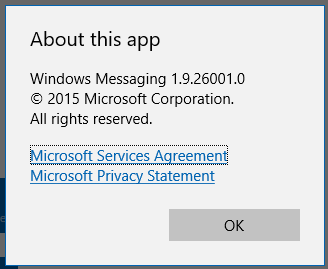 The user interface is barren when you begin.
The user interface is barren when you begin.  But soon fills up when you start conversations:
But soon fills up when you start conversations: When sending messages, Messaging claims they’re being delivered on Skype, which is technically not accurate as I was signed in with a non-linked Skype account and speaking only to .NET Messenger contacts. I suspect Microsoft is trying its best to blur the difference.
When sending messages, Messaging claims they’re being delivered on Skype, which is technically not accurate as I was signed in with a non-linked Skype account and speaking only to .NET Messenger contacts. I suspect Microsoft is trying its best to blur the difference.
Messaging runs in the background separate from the user interface itself and appears as a second location in Messenger while you’re logged into Windows. After starting it for the first time, it took a while to start working initially and during usage, regularly disconnected. There was no indicator in the actual Messaging app when these disconnections occurred and although messages appeared in the window as being sent, they weren’t delivered until later. UPDATE: I observed later in the Event Log that the background SkypeHost.exe process was constantly crashing. This is most likely the cause of the disconnections observed in the client.
Emoticons are extremely limited in this version, as well as being static and non-animated. Space bar and backspace buttons are added presumably for use on touchscreens. You can bring up Windows’ touch keyboard and use its standard emoji though. You certainly won’t be finding any custom emoticons here.
![]() The paperclip in the conversation window does not function yet, but I assume will be used for sending files when activated.
The paperclip in the conversation window does not function yet, but I assume will be used for sending files when activated.
There’s an integrated search function but it seems quite limited in its results as shown as individual lines of text. Typing your search term too quickly seems to not put the search through, although adding a space to the end seems to help:
I also encountered multiple instances where it seems the Ctrl key on the keyboard got “stuck”. Here’s an example where I’m trying to type Jon and as Ctrl-N starts a new conversation, when I get to the letter n, it starts a new window:
This problem was reproducible on multiple machines, so I don’t believe this to be a hardware problem. At least I was able to successfully put in my name by copy/pasting it to the box.
Toast notifications for Messaging have a textbox to reply back to sending contact and although you can type in them, I’ve found they work inconsistently.

A significant problem with the notifications is that once they’re gone, there’s no little indication that you received a message. The Messaging taskbar icon does not blink and the only way you’ll know you received a message is by opening up the Action Center or the Messaging app.
I’ll note that the notifications broke on all my machines after some light usage and never seemed to worked again, even after multiple reboots.
Sending messages is a bit painful right now, as upon presssing Enter to send a message, it adds a new line to the textbox instead of just sending the message. You have to press Ctrl-Enter to actually send the message. Hopefully this will changed or be an option in later builds.
Messaging has a select option and is the first of the built-in Windows 10 apps to support select all (a feature still painfully missing in Windows 10’s Mail app). You can select conversations to mute or delete, as well as Delete, Copy and Forward individual messages.
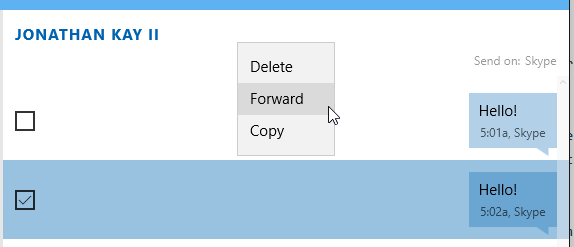
When you forward the message, Messaging makes a new empty conversation with that same text and if you switch to another conversation, it will make a draft just like an e-mail client.

I’ve connected Cortana and Mail to my Office 365 account and Messaging seems to know about that too:
 Searching the Office 365 Directory didn’t seem to work yet however. If you push the + button in the corner, another window shows all your contacts and offers to search the Skype Directory. This doesn’t work either as it attempts to load a “skypepage” that doesn’t exist.
Searching the Office 365 Directory didn’t seem to work yet however. If you push the + button in the corner, another window shows all your contacts and offers to search the Skype Directory. This doesn’t work either as it attempts to load a “skypepage” that doesn’t exist.
 Messaging uses a separate Skype Video app to do voice and video conversations. I wasn’t able to get it to successfully call another computer but it does appear at least try to make a connection:
Messaging uses a separate Skype Video app to do voice and video conversations. I wasn’t able to get it to successfully call another computer but it does appear at least try to make a connection:
 Unfortunately you won’t find winks, custom emoticons, display names, animated display pictures, nudging, coloured text, customization, games, voice clips, or any other of the standard Messenger features in this application. I couldn’t find an Options screen, so there isn’t much in the way of things to tweak.
Unfortunately you won’t find winks, custom emoticons, display names, animated display pictures, nudging, coloured text, customization, games, voice clips, or any other of the standard Messenger features in this application. I couldn’t find an Options screen, so there isn’t much in the way of things to tweak.
Even compared to Windows Messenger that came with Windows XP, nevermind modern instant messaging clients like Facebook Messenger, WhatsApp, Viber, Telegram or Kik, Messaging still has a long way to go.
Skype is down
…but Messenger isn’t!

More information can be found on Skype’s blog post about the problem and you can also use the web version of Skype (although it seems to be slightly overloaded right now).
UPDATE: Skype was mostly restored at 19:00 UTC, after 11 hours of downtime. The apology from Skype.
E-mail message count and notifications broken (update: probably gone for good)
In the 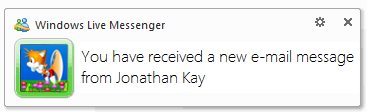 last week I had two people inform me that their
last week I had two people inform me that their Hotmail Outlook.com e-mail count was wrong in Messenger. This wasn’t a new situation that I’ve heard as over my 10 years of supporting Messenger this came up many times (including in my own account) and the issue simply resolved itself after a brief period. I double checked my own account and the count and subsequent mail notifications and they were working for me.
But today I’ve heard from many more people that this feature has been failing. After checking my own personal and test accounts, it’s now fully broken for me also.
From a technical perspective, the message count and notifications are completely handled by the server which then just notifies Messenger. Unfortunately this means there’s nothing that can be done to “fix” the problem as the server isn’t sending any mail notifications to the Messenger clients.
One can only hope this is a temporary problem and not due to a roll-out of a new version of Outlook.com that’s removed the feature completely.
UPDATE (April 16, 2014)
The e-mail notification feature has been fundamental to Messenger since it’s very inception. In fact Microsoft has exploited this feature for a long time — it’s been used as the basis for Hotmail mail checking in Outlook Express, Windows Live Mail, Hotmail and Outlook.com. I was thinking more about this today and wondered that with the feature gone, if Outlook.com had a new way of handling mail notifications.
So, I took two accounts and tested them. One account is a standard Hotmail account with Messenger contacts and one is the same but linked to a Skype account. The normal Hotmail account signed into the web-based Messenger client fine as normal, but was not able to receive any new e-mails until I manually pressed the refresh button. However, the account that’s been linked to Skype was able to receive mail notifications and immediately refreshed. I can only summarize e-mail notifications have been moved over to Skype, although they don’t yet appear in the current versions of the software.
Just to be clear, linking your Microsoft account to a Skype account will not magically restore your e-mail notifications in Messenger. (Doing so will restore automatic receiving of mail while in Outlook.com however.) What it does mean is that some time in the future, the Skype desktop application will be able to notify you to new e-mail and that the notification feature has probably been removed for good in Messenger.
I would recommend you use the freeware tool Howard::Outlook.com/Hotmail email notifier as a replacement. Although the default is every 5 minutes, you can set the check time to every 30 seconds, which is the minimum on any of the protocols without Exchange Activesync (supported on phones, Windows 8 Mail and Outlook 2013).
UPDATE (May 1st, 2014)
In the prior update, I mentioned how you couldn’t receive new e-mails on the Outlook.com site without Skype linked to your Microsoft account. It seems they have fixed that problem as accounts that aren’t linked to Skype can now see messages arriving once again. However, the Messenger e-mail notifications are still missing, giving further evidence that they won’t be back.
Microsoft to remove server-side instant messaging history and conversations
I was rather pleased when I discovered that Outlook.com had a server-side message history last August. It’s quite handy at times to have conversations stored elsewhere without having to deal with Remote Desktop, add-ons and other trickery to do the same thing.
But today, I received an email from the Outlook.com Team with the following information:
We’re contacting you because we are making a change to the messaging history feature in Outlook.com.
Whenever you chat using Outlook.com whether it’s through Facebook, Google Talk, or Messenger, a copy of your chat is saved in the Messaging history folder. As part of adding Skype to Outlook.com, the Messaging history folder will be removed sometime this fall.
So there’s no actual cut-off date, just “sometime this fall” and my saved conversations will just disappear?
If you want to keep a record of your chats, you’ll need to move them to another folder. To move your message history:
1. In Outlook.com, right-click Folders, and then click Add a new folder.
2. Enter a name for the folder and press the Enter key.
3. Click Messaging history, and then click the check box at the very top of your message list.
4. Click Select everything.
5. Right-click any message and then click Move.
6. Select the folder you want to move your messages to, and then click Move.
I completed this process and it took nearly 10 clicks, plus some typing. This doesn’t sound like a lot, but why do I have to do this manually? At the very least, why couldn’t it be as simple as one button to ‘Save your data’? And Since there is no actual date, I’ll have to continue to do this process periodically until it disappears as not to lose anything from now on.
After the Messaging history folder is removed, a history of your Skype, Google Talk, and Facebook chat sessions can be found in the Messaging pane.
After the Messaging history folder is removed, the chat sessions will be found in the messaging pane? Are they referring to the ones I just moved to a folder of my own choosing? Does this mean they’ll be in both locations? It’s really not clear.
 For me, this is just another example of how Microsoft continues to fail their customers. According to news reports, Skype support in Outlook.com has been rolling out in preview form for four months and was was first talked about nearly a year ago. Was this not an issue before in their rollout? I understand why they might want to discontinue the feature since Messenger is officially on its way out, but why remove the existing conversations? And finally, do they truly believe my conversations have no value to me that I wouldn’t want them archived automatically?
For me, this is just another example of how Microsoft continues to fail their customers. According to news reports, Skype support in Outlook.com has been rolling out in preview form for four months and was was first talked about nearly a year ago. Was this not an issue before in their rollout? I understand why they might want to discontinue the feature since Messenger is officially on its way out, but why remove the existing conversations? And finally, do they truly believe my conversations have no value to me that I wouldn’t want them archived automatically?
Use Messenger Reviver 2 to bring back Messenger and beat Skype

| Download Messenger Reviver 2 |
| Version 2.4.9 SHA-1: 508216587726DC0DA62ED4DE97BE2DDDBBC191BA SHA-256: A4DAACF866B9E14BD6613CEECE1C58DA9AC308A457A940E655372AC52FBD0C1D |
May 19, 2017
Microsoft’s Messenger server is no longer operating. Please read about the discontinuation, and download the farewell release.
March 12, 2015
Now Windows Live Messenger 2012 only
With the removal of the last servers supporting the older version of the Messenger protocol, versions of Messenger prior to Windows Live Messenger 2012 will no longer work.
If you’re using Windows XP, Mac OS X, Linux, or any other non-Microsoft Messenger client, you will need to either use Skype or the web-based Messenger client in Outlook.com.
Windows Live Messenger 2012 current issues:
- When you sign in you will briefly see a message indicating that your e-mail address is not verified. This started on on March 5th. It can be ignored.
- Hyperlinks will need to be copy/pasted to a browser as they presently don’t show up as a hyperlink.
Messenger Reviver 2 automatically installs, repairs and/or modifies Windows Live Messenger 2012, 2011, 2009, and 2008 as well as Windows Messenger to continue signing in despite being blocked by Microsoft.
Reviver 2 supports modifying all language versions and can automatically install either 2009 or 2011/2012 versions in 47 different languages.
You will receive one of the following messages if you’re being forced to upgrade to Skype:
A newer version is available. You must install the newer version in order to continue. Would you like to do this now?
A newer version has been downloaded and is available. You must install this newer version in order to continue. Would you like to do this now?

To bypass the forced upgrade, download my Messenger Reviver 2 utility and run the application. As this requires changes to Messenger you may receive a message asking you to allow Reviver to make changes to your computer.
Reviver will automatically attempt to detect if Messenger is still installed, which versions are eligible for modification and if you need to run a repair or new installation to bring Messenger back (if Skype has removed it).
Also available: Messenger Reviver 2 zipped if you are experiencing problems with running Reviver.
Requirements
Windows Vista, Windows 7, Windows 8, Windows 8.1, Windows 10

To revive Messenger, click Start and the process will automatically modify Messenger and restart it.
If Windows Live Essentials is not installed, you will presented with options to either install Messenger 2009 or 2012 in the language of your choosing. Reviver will attempt to guess which language you prefer based on your prior Windows and Essentials language settings.
Additionally if Essentials is still installed, but Skype has removed it, you will be offered to repair your Essentials installation.


Advanced
 If you wish to do a manual re-install or repair, you can select these options by clicking the Advanced button and choosing the function you would like.
If you wish to do a manual re-install or repair, you can select these options by clicking the Advanced button and choosing the function you would like.
If you are attempting to revive Windows Messenger on Windows XP and do not have Windows Live Messenger already installed, use the Patch Messenger option in this menu to revive it without further Live Essentials installation.
Easter Eggs
As Messenger Reviver 2 will probably be my last exclusive Messenger project, I have added a few small Easter eggs into the application for fun.
Animated MSN butterfly
![]() When you open Reviver, you’ll find an animated MSN butterfly in the main window. This is the original butterfly that flew around from MSN Messenger 5.0. Based on highly advanced software engineering, the butterfly will fly around, flaps its wings or just sit quietly. If you click the butterfly when it’s not busy, it will react accordingly.
When you open Reviver, you’ll find an animated MSN butterfly in the main window. This is the original butterfly that flew around from MSN Messenger 5.0. Based on highly advanced software engineering, the butterfly will fly around, flaps its wings or just sit quietly. If you click the butterfly when it’s not busy, it will react accordingly.
Messenger spinner
![]() If you click the About button, you’ll find the original Messenger signing in spinning animation in the top-left hand corner.
If you click the About button, you’ll find the original Messenger signing in spinning animation in the top-left hand corner.
The MSN sound
Back in 1996, MSN had a sound they used for their advertising which accompanied the various letters of M-S-N. I was fairly fond of it, and I’ve included it in Reviver. Single-click the above mentioned spinner to initiate the sound and watch the letters light up.
There’s one more small addition, but I’ll let you find that one yourself 🙂
If you need help…
Please leave a comment here, visit the forum, the live chat, or contact me directly.
Concise version history (full history)
| May 19 2017 | 2.4.9 |
|
| May 17 2017 | 2.4.8.55 |
|
| May 10 2016 | 2.4.8.0 |
|
| Feb 12 2016 | 2.4.7.0 |
|
| Jan 27 2016 | 2.4.6.3 |
|
| Oct 3 2015 | 2.4.5.4 |
|
| Aug 10 2015 | 2.4.5.0 |
|
| Jul 29 2015 | 2.4.4.0 |
|
| Mar 21 2015 | 2.4.3.0 |
|
| Mar 17 2015 | 2.4.2.0 |
|
| Mar 12 2015 | 2.4.1.0 |
|
| Dec 20 2014 | 2.4.0.0 |
|
| Dec 5 2014 | 2.3.5.0 |
|
| Nov 13 2014 | 2.3.0.0 |
|
| Apr 16 2014 | 2.2.5.0 |
|
| Feb 19 2014 | 2.2.4.0 |
|
|
||
| May 13 2013 | 2.2.2.0 |
|
| May 07 2013 | 2.2.1.0 |
|
| May 04 2013 | 2.2.0.0 |
|
| Apr 25 2013 | 2.1.0.0 |
|
| Apr 25 2013 | 2.0.1.0 |
|
| Apr 24 2013 | 2.0.0.1 |
|
| Apr 23 2013 | 2.0.0.0 |
|
End of week one: Messenger still not blocked
 Despite Microsoft’s constant urging over the past few months that Messenger would not be accessible after April 8th, the desktop clients continue to work one week later.
Despite Microsoft’s constant urging over the past few months that Messenger would not be accessible after April 8th, the desktop clients continue to work one week later.
Of course the honest truth is that Microsoft has indicated that the “retirement” would begin April 8th for “English-speaking countries” and should finish by April 30th with Brazilian Portuguese users being last.
So, let’s put this information to the test to see how they’re doing. As I’ve been supporting Messenger for 12 years, somewhere down the line I started creating accounts with the various locales so I could understand the different country-specific features I was being asked about. Therefore I already have most of the accounts already created and luckily been in existence for a quite a few years. Additionally, (thanks to some friends) I also have the opportunity to test my accounts from several of the different countries so they can be tested from a local IP. For the purposes of this experiment, I will use Windows Live Messenger 2012 (16.4.3505.0912) on Windows 7 SP1 64-bit.
UPDATE (April 23, 2013): Microsoft suddenly blocked all the accounts at once. I guess they didn’t bother with their announced rolled out server changes. To bypass the block and continue to use Messenger, use my Messenger Reviver 2 tool.
UPDATE (April 24, 2013): Spoke too soon, apparently some accounts are still active, just not any of mine. However, they’re all around the world and not limited to a specific country. This is the typical way they’ve done forced updates by not doing all servers at once.
UPDATE (April 25, 2013): Apparently they’ve overloaded Skype with Messenger logins…
| Country registered | Old/New account | Messenger accessible from Canadian IP | Messenger accessible from local country’s IP |
| Australia | Old | Yes | N/A |
| Brazil | New | Yes | N/A |
| Canada | Old | Yes | Yes |
| France | Old | Yes | N/A |
| Netherlands | Old | Yes | N/A |
| United Kingdom | Old | Yes | Yes |
| United States | Old | Yes | Yes |
Based on this test data and that none of my contacts elsewhere in the world (in countries not tested above) have experienced a block, I conclude that Microsoft has not even begun the process. Considering the original date of this “retirement” was March 14th, it seems that the date is being delayed even further.
If you believe your account is being forced to upgrade to Skype:
Please come over to the live chat, leave a comment here, or contact me personally.
Messenger love still great
A friend of mine discovered the following on Friday. It sure seems there’s plenty of Messenger love around!